How to Set the Best CS2 Launch Options for Smooth Gameplay
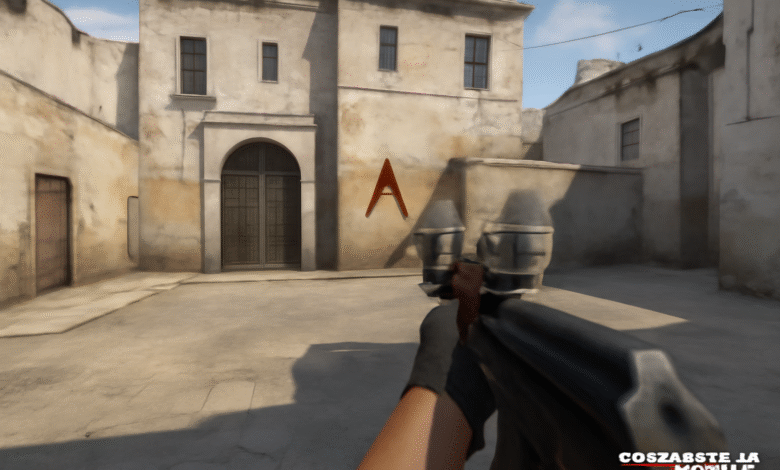
If you’re a fan of competitive first-person shooters, you know how crucial it is to have a smooth and responsive gameplay experience. Nothing breaks the flow of an intense match like lag, stuttering, or unexpected crashes. Fortunately, there’s a handy way to optimize your game right from the start — through launch options. These small tweaks can make a significant difference by customizing how your game runs on your system, ultimately giving you that edge to perform better.
Launch options are essentially command-line parameters you set before starting your game. They tell the game engine exactly how you want it to behave in terms of graphics, network, and performance. For many players, these options are a secret weapon to reduce input lag, increase frame rates, and get rid of unnecessary background processes that could slow things down. But the question is: how do you find the perfect balance for your setup?
The key lies in understanding and applying the Best CS2 launch options tailored to your system. These options aren’t one-size-fits-all; they vary depending on your hardware and preferences. Still, several proven settings can serve as a solid foundation for most players seeking a smoother experience without sacrificing visual clarity. Let’s dive into the essential launch options you should consider and how each one can enhance your gameplay.
Why Launch Options Matter for Smooth Gameplay
Before jumping into the specific commands, it’s important to understand why launch options matter so much. When you open a game, it loads with default settings optimized for average hardware. But if you have a higher-end setup or want to tweak performance, these defaults might hold you back. Launch options let you bypass or alter some of these presets to prioritize performance or reduce distractions.
For example, certain options disable unwanted animations, lower graphical effects, or prioritize your network connection. This translates into less input lag, higher FPS (frames per second), and better overall responsiveness. In a fast-paced shooter, even milliseconds count. Having the right launch options can reduce micro-stutters and make your aiming feel more natural.
Moreover, they can help avoid common issues like screen tearing or crashes by forcing the game to use specific settings compatible with your system. The great thing about launch options is that they apply every time you start the game, making sure your setup stays consistent. You don’t have to tweak settings manually every session.
Essential Launch Options to Try for Better Performance
Let’s break down some of the most effective launch options you can use to enhance your gameplay experience:
- -novid
This disables the intro video when the game starts. Skipping the video saves a few seconds, which might seem small but helps you get into matches faster. - -high
Forces the game to run with high CPU priority, meaning your processor will focus more resources on the game than background tasks. This can improve frame rates, especially on systems with many background processes running. - -threads X
Replace “X” with the number of cores your CPU has. This option helps the game better utilize multi-core processors, improving performance on modern CPUs. - -tickrate 128
This sets the server tick rate to 128, matching competitive servers for smoother gameplay and more accurate hit registration. - -noforcemaccel -noforcemparms -noforcemspd
These options disable mouse acceleration forced by the system, giving you more precise and consistent mouse movements. - -refresh X
Replace “X” with your monitor’s refresh rate (like 144, 240, etc.). This ensures the game matches your screen’s capabilities, reducing tearing and stuttering. - -freq X
Similar to -refresh, this sets the display frequency, helping to lock the frame rate to your monitor’s refresh rate for smoother visuals. - -dxlevel 90
Forces the game to use DirectX 9.0, which can boost performance on older machines but might reduce graphical fidelity. - -nojoy
Disables joystick support, freeing up system resources.
Using a combination of these commands can lead to a notable increase in game fluidity. Of course, you should test each option to see how it affects your particular setup.
How to Apply Launch Options
Applying launch options is straightforward. Usually, you enter them in the game’s properties section in the launcher. Each command is separated by a space. For example:
-novid -high -threads 4 -tickrate 128 -noforcemaccel -refresh 144
After applying, launch your game and see if there’s an improvement. Sometimes it takes a few tries to find the perfect mix.
Network-Related Launch Options for Stability
Besides graphical and performance tweaks, launch options can also help optimize your network connection. In competitive shooters, smooth online gameplay depends heavily on stable ping and minimal packet loss. Here are some options to try:
- -tcp
Forces the game to use the TCP protocol instead of UDP. TCP is slower but more reliable. Use this if you experience packet loss or connection instability. - -nod3d9ex
Disables some DirectX 9 features, potentially improving performance and network stability. - -disable_d3d9ex
A similar option that disables Direct3D 9Ex, which can fix crashes on some systems.
Tweaking network-related launch options can reduce sudden spikes and help maintain consistent performance during intense matches.
Visual Settings That Can Improve Frame Rate
While launch options can optimize many things, some visual settings can complement these tweaks for a better experience:
- Lower your resolution or use a stretched resolution to increase frame rates.
- Turn off unnecessary visual effects like shadows, bloom, or anti-aliasing.
- Adjust the game’s in-built settings for texture quality and shader detail.
All these visual changes, combined with launch options, ensure your system spends more time rendering important details rather than fancy graphics.
At this point, you might find a detailed guide helpful to experiment with more advanced settings like those found on https://1v9.gg/blog/counter-strike-2-cs2-best-amd-settings, where fine-tuning options are broken down by hardware type for maximum benefit.
Common Mistakes to Avoid When Setting Launch Options
Even though launch options can be a powerful way to optimize your gameplay, many players make mistakes that can actually harm performance or cause instability. Here are some pitfalls to watch out for:
- Overloading with too many commands: Adding every possible launch option can create conflicts or unintended behavior. It’s best to start with a few essential commands and add more only after testing.
- Using outdated or incompatible options: Some commands may no longer be supported or might negatively affect newer versions of the game. Always verify if a launch option is still relevant.
- Ignoring system specs: Not all options work well on every computer. For example, forcing DirectX 9 might improve performance on old PCs but reduce quality or cause crashes on newer systems.
- Copy-pasting without understanding: Blindly copying launch options from forums or videos without knowing their purpose can lead to frustration. It’s important to understand what each command does and test how it affects your experience.
How to Monitor the Impact of Launch Options
After setting your launch options, monitoring their impact is key to knowing whether your tweaks actually improve gameplay. Here are some ways to measure performance changes:
- Frame rate monitoring: Use in-game FPS counters or third-party software to track frame rate changes after applying launch options.
- Input latency testing: Some tools allow you to measure input lag, helping you see if mouse and keyboard responsiveness improves.
- Network performance: Keep an eye on your ping and packet loss during matches to assess network-related changes.
- Game stability: Play for extended sessions to check for crashes, freezes, or other issues that might arise from certain options.
By systematically testing and observing, you can fine-tune your setup for the smoothest experience possible.
Advanced Tips for Power Users
For those who want to push their setup even further, there are some advanced launch option tricks and PC settings that can enhance performance:
- Custom config files: Combine launch options with custom configuration files to tailor game behavior on a deeper level.
- Overclocking hardware: While risky if done incorrectly, slight overclocking of your CPU or GPU can complement launch options to boost FPS.
- Background process management: Use system tools to disable or limit background applications while gaming, ensuring maximum resources are allocated to your game.
- Regular driver updates: Keeping your graphics and network drivers up to date can enhance compatibility and performance alongside your launch option tweaks.
Why Consistency Is More Important Than Maximum Settings
One crucial takeaway when adjusting launch options is that consistency beats raw performance spikes. It’s better to have steady frame rates and minimal stutter than occasional highs with frequent drops. Your muscle memory and reaction times rely on a predictable gaming environment.
Setting launch options that produce smooth, reliable gameplay helps you stay focused and confident in matches. Sudden frame dips or lag spikes can throw off your aim and decision-making, no matter how powerful your hardware is.
Conclusion: Take Control of Your Gameplay with Launch Options
Tuning your game through launch options is a straightforward yet impactful way to improve your competitive shooter experience. By understanding what these commands do and carefully testing them, you can reduce input lag, boost frame rates, stabilize your network connection, and create a gameplay environment tailored to your system’s strengths.
Whether you’re a casual player seeking smoother sessions or a competitive gamer chasing every advantage, launch options offer a customizable edge that’s hard to beat. Start simple, build from there, and watch your game transform into a more responsive, enjoyable experience.
